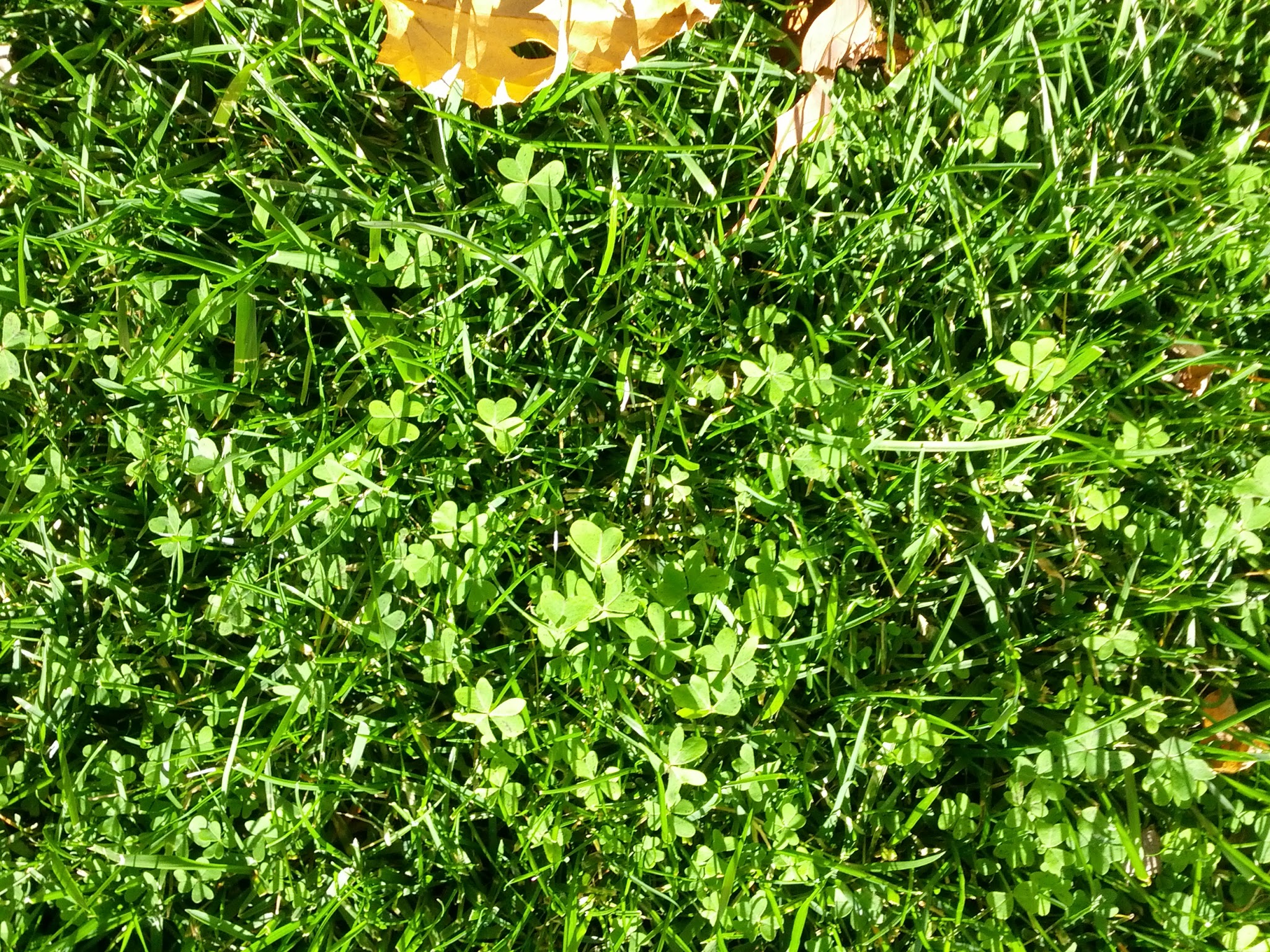Difference between revisions of "Sandbox"
From Teampedia
(the best thing to do) |
(Undo revision 3456 by 63.251.21.109 (Talk)) |
||
| Line 41: | Line 41: | ||
# Numbered List | # Numbered List | ||
| − | + | = Headline 1 text = | |
| + | == Headline 2 text == | ||
| + | === Headline 3 text === | ||
| + | ==== Headline 4 text ==== | ||
| + | |||
| + | normal text | ||
| + | |||
| + | *[[Image:ExampleImageLink.jpg]] | ||
| + | *[[Media:ExampleMediaLink.mp3]] | ||
| + | |||
| + | <nowiki>Example text you don't want to be formatted with wiki tags</nowiki> | ||
| + | |||
| + | *Example image, centered, with the alt text "Teampedia Teamwork Logo" (note you must be logged in to upload an image) | ||
| + | [[Image:Teampedialogo_side.png|center|Teampedia Teamwork Logo]] | ||
| + | |||
| + | |||
| + | |||
| + | ---- | ||
| + | |||
| + | Once you are ready to create an article, go to [[How to Add a Page]] or just enter the article name here: | ||
| + | |||
| + | <createarticle> | ||
| + | type=createarticle | ||
| + | preload=Template:Activity | ||
| + | buttonlabel=Create Activity | ||
| + | </createarticle> | ||
Revision as of 17:34, 12 October 2009
This is the sandbox. Please click "edit" above, and then try typing some text or editing this text to see what it looks like. Once you are done typing, you can choose "save page," "show preview," or "show changes " which shows a line by line comparison of your changes compared to the curent version of the page.
Don't worry about saving over this... we can always revert to a previous version. :)
| Quick Facts | |
| Address | number and street |
| City | city |
| State | XX |
| Zip | 00000 |
| Website | url |
| Phone | 555-555-5555 |
| name(at)host(dot)com | |
Here's some example formatting options:
- Bold text
- Italic text
- Internal Link Title
- External Link Title
- Bulleted List
- Bullet 2
- Bullet 3
- Bullet 2
- Numbered List
- Numbered List
- Numbered List
Headline 1 text
Headline 2 text
Headline 3 text
Headline 4 text
normal text
Example text you don't want to be formatted with wiki tags
- Example image, centered, with the alt text "Teampedia Teamwork Logo" (note you must be logged in to upload an image)
Once you are ready to create an article, go to How to Add a Page or just enter the article name here:
<createarticle>
type=createarticle preload=Template:Activity buttonlabel=Create Activity
</createarticle>